1. Create a directory to work in, for example name it background Copy an image into that directory, large enough to cover the area you use your Windows Explorer
2. Open a text editor, such as Notepad, paste in the code below, changing 2k.jpg to the name of your image:[ExtShellFolderViews]
[{BE098140-A513-11D0-A3A4-00C04FD706EC}]
Attributes=1
IconArea_Image=2k.jpg
IconArea_Text=0x000000
[.ShellClassInfo]
ConfirmFileOp=0
Save this file as desktop.ini in the same directory as your image.
3. Refresh the view. Done :)
1. To have an image for a hard drive, thumb drive, or even your MP3 playerjust copy your image and desktop.ini to the root of the drive.
2. To hide from view the image file and Desktop.ini, right click on each file, select Properties (or keys Alt+Enter), check Hidden. If you can still see those files: in Windows Explorer menu selectTools/Folder Options/ select the View tab/ check 'Do not show hidden files and folders. Press Apply, press OK, refresh your view again.
3. Note in my sample the text is white (since my image has a wht background), this is achieved with 0x + hex color code: 0xFFFFFF To change the color of the text change that line: IconArea_Text=0xFFFFFF There are on-line color converters, HERE is one, and HERE is one with a list of a variety of colors, just remember to add before the hex code: 0xHere are a few examples:
0x000000 = black
0xFF0000 = blue
0xFFFF00 = blue light
0xA8A8A8 = gray
0x33CC00 = green
0xFF00FF = magenta
0xEAADEA = pink
0xE10000 = red
0xFFFFFF = white
0x00FFFF = yellow 4. To use an image that is in another directory on the drive; include the full path before the image name. For example: IconArea_Image=F:\Images\Wallpaper\reduced\2k.jpg To use an image that is in a sub-directory of the directory containing desktop.ini; include the sub-directory before the image name. For example: IconArea_Image=background/2k.jpg












No comments:
Post a Comment
Thanks For You Comment |Haxer|